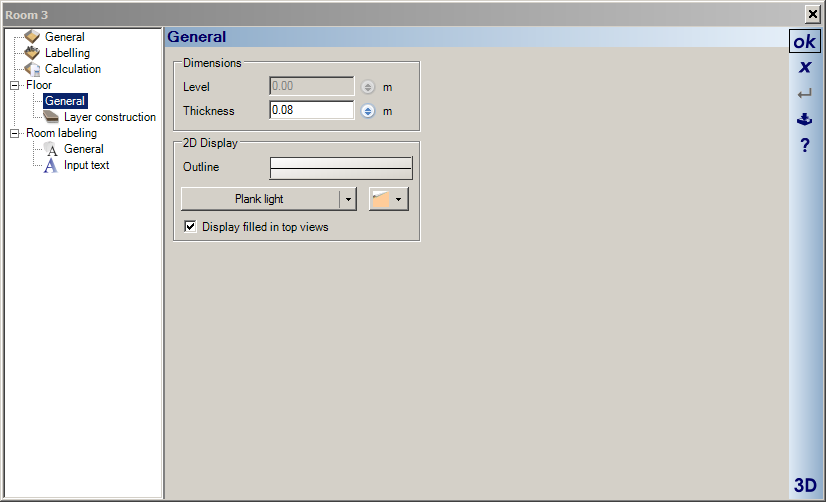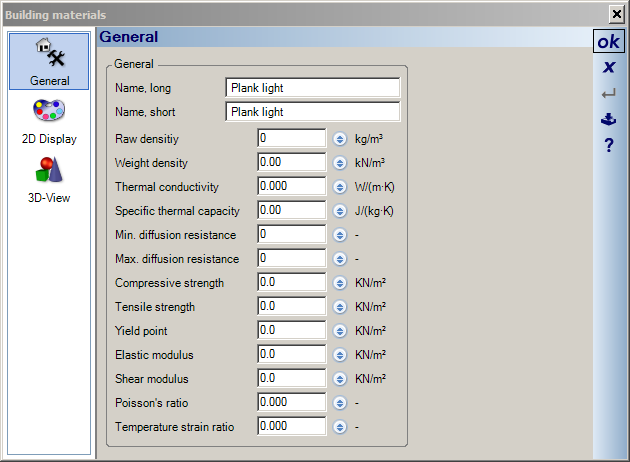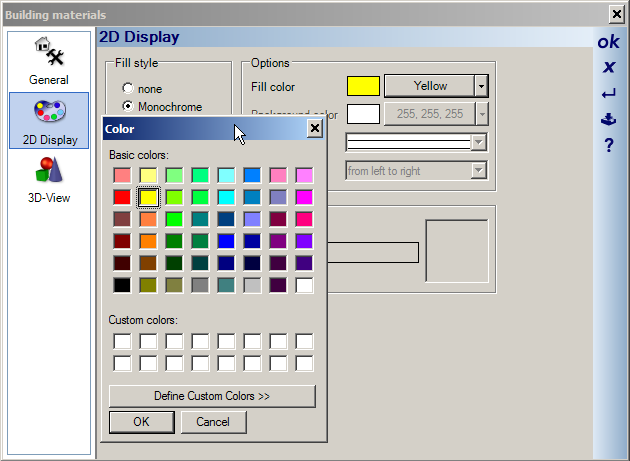There are two solutions to this.
Solution A
Use the method we used for creating the fire escape plans by dragging a coloured 2D object onto the room. This was demonstrated in the video {skip to 4:20):
Solution B
Normally you can assign a material to a floor and the material has a 2D hatch (eg concrete). You can instead of using a hatching assign a solid colour to a material as follows:
1. Double click on the desired room to activate the Room properties dialog:
2. Select the General tab
3. In the 2D Display section set
Display filled in top view (Thats the important bit that most users forget).
Then select the material (in this example its Plank light)
This will display the building materials dialog:
4. Select the 2D Display tab
5. Select the
Monochrome option and then in
Fillcolour select your desired colour:
6. Exit dialogs with OK for each dialog, and you will see your room is now coloured.
You can of course create your own materials with specific colours and simply assign the material type to the floor. If you are not using the construction materials feature then you may as well assign colours to exiting materials as we did above. I will suggest we also include additional materials with filled colours to be used in this manner.