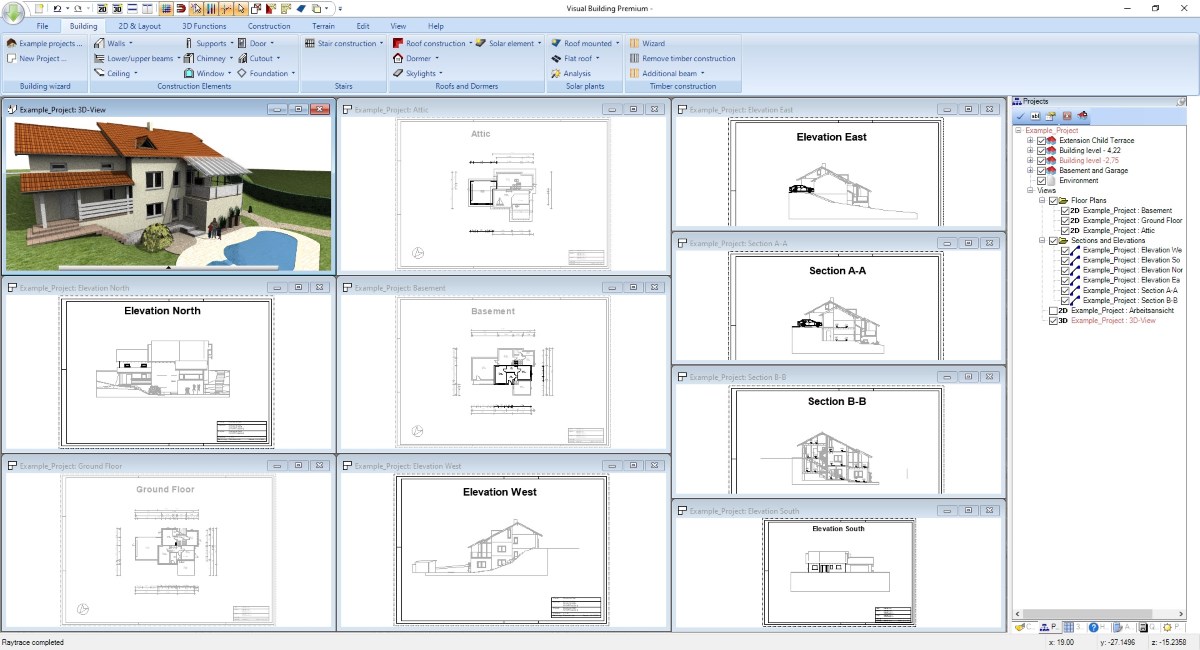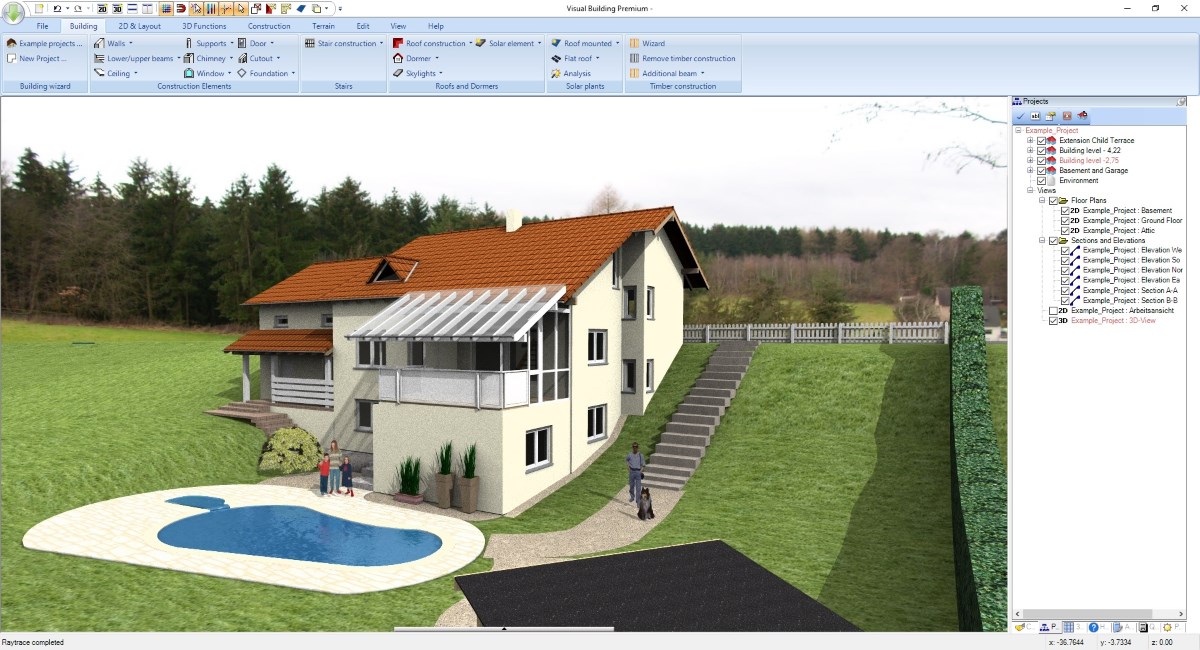Building extensions with single or multiple floors
When you start your building extension project, you have to make some fundamental decisions about the structure of your planning.
In Visual Building, structure essentially means how many buildings are to be created and with how many floors within the buildings.
A building in Visual Building is basically a hierarchy level that is used to manage the building components and not necessarily a physical building.
I.e. a building in reality can and sometimes has to be distributed over several buildings in the software.
With regard to building extensions, in most cases it makes sense to create one "software" building for the currently existing main building and another one for the extension.
Or several buildings for extensions, e.g. if you are planning a garage and an extension. Or if you would like to plan several variants of an extension in a joint project, perhaps with different roof shapes. There can be many reasons.
In Visual Building, structure essentially means how many buildings are to be created and with how many floors within the buildings.
A building in Visual Building is basically a hierarchy level that is used to manage the building components and not necessarily a physical building.
I.e. a building in reality can and sometimes has to be distributed over several buildings in the software.
With regard to building extensions, in most cases it makes sense to create one "software" building for the currently existing main building and another one for the extension.
Or several buildings for extensions, e.g. if you are planning a garage and an extension. Or if you would like to plan several variants of an extension in a joint project, perhaps with different roof shapes. There can be many reasons.
More topics
- Navigation in 2D / 3D
- Create Floor Plans
- Windows and doors
- Insert stairs
- Copy Floors
- Roof Construction
- Building Plans
- Section views
- Elevation views
- 3D Floor Plans
- Become a 3D Architect
- Loft conversion
- Fire Escape Plans
- 2D Symbols
- House Plan Layout
- 3D Constructions
- Home Design Software
- Using 3D Objects
- Using Textures
- Material properties
- 3D Visualization
- Timber frame
Building extension project setup
The following points are essential when making a decision how to structure your project.
- Will the floors of the main building and the extension be on the same level?
- Are the floors of the extension exactly as high as the floors of the main building on the same level? Or does the floor of the extension have to be higher so that the walls reach under the extension roof? Usually the ridge of the roof of the extension is above the floor of the main building, so the floor height of the extension should also extend accordingly to the ridge.
- Does the extension consist of one or more floors? Even if it is apparently only one floor, it may be necessary to distribute the extension over two floors. That depends on whether the room extends under the roof, i.e. is open at the top (in this case one floor is sufficient) or whether the room is closed with a ceiling and the roof above should not be visible from within the room. In this case, two floors would be better, one for the floor plan with the ceiling and one for the roof, possibly with the outer walls, which can be copied from the ground floor of the extension floor plan.
Further advantages of using multiple buildings for a building extension.
- You can switch the different buildings visible or invisible in our project viewer with just one mouse click and display only the drawing content you need.
- You can change the heights and levels of the extension at any time without affecting the main building
- As already said, you could manage several variants of an extension together with the main building in one project. So different room layouts, different roof shapes, different positions of windows and doors, etc.
- In such cases it is a must to use a separate building for each variant, otherwise the automatic wall intersection and room building function in our software would create chaos. Walls in different buildings are not intersected and therefore do not create any rooms.
- Will the floors of the main building and the extension be on the same level?
- Are the floors of the extension exactly as high as the floors of the main building on the same level? Or does the floor of the extension have to be higher so that the walls reach under the extension roof? Usually the ridge of the roof of the extension is above the floor of the main building, so the floor height of the extension should also extend accordingly to the ridge.
- Does the extension consist of one or more floors? Even if it is apparently only one floor, it may be necessary to distribute the extension over two floors. That depends on whether the room extends under the roof, i.e. is open at the top (in this case one floor is sufficient) or whether the room is closed with a ceiling and the roof above should not be visible from within the room. In this case, two floors would be better, one for the floor plan with the ceiling and one for the roof, possibly with the outer walls, which can be copied from the ground floor of the extension floor plan.
Further advantages of using multiple buildings for a building extension.
- You can switch the different buildings visible or invisible in our project viewer with just one mouse click and display only the drawing content you need.
- You can change the heights and levels of the extension at any time without affecting the main building
- As already said, you could manage several variants of an extension together with the main building in one project. So different room layouts, different roof shapes, different positions of windows and doors, etc.
- In such cases it is a must to use a separate building for each variant, otherwise the automatic wall intersection and room building function in our software would create chaos. Walls in different buildings are not intersected and therefore do not create any rooms.
Roofs for building extensions
In Visual Building you can insert any number of roofs with almost any roof shape. The type of roof is initially arbitrary when inserted and is later defined in our roof dialog for each roof side. The contour of the roof is always the same.
If you have more than one roof, you can use the building wizard only once for the main building. Roofs for the extensions have to be inserted manually. There may be cases where the roof of the main building and the roof of the extension form or have to form a unit. In such cases, you would have to delete the roof of the main building and manually insert a new roof, which then runs over both the floor plan of the building and the extension.
In all other cases, each roof can stand on its own, have its own roof shape, individual height and pitch etc.
For example, the building in the following screenshot has 4 roofs. One for the main building and another for the two-floor garage extension on the left. In addition, a lean-to roof over the porch on the left and another lean-to roof with the glass cladding over the two-floor extension for the children's room and the terrace. Strangely enough, this roof protrudes over the main roof, but that is actually how it was built in reality.
As you can see, the project has a total of 4 buildings, one for each main building level and one for each extension.
If you have more than one roof, you can use the building wizard only once for the main building. Roofs for the extensions have to be inserted manually. There may be cases where the roof of the main building and the roof of the extension form or have to form a unit. In such cases, you would have to delete the roof of the main building and manually insert a new roof, which then runs over both the floor plan of the building and the extension.
In all other cases, each roof can stand on its own, have its own roof shape, individual height and pitch etc.
For example, the building in the following screenshot has 4 roofs. One for the main building and another for the two-floor garage extension on the left. In addition, a lean-to roof over the porch on the left and another lean-to roof with the glass cladding over the two-floor extension for the children's room and the terrace. Strangely enough, this roof protrudes over the main roof, but that is actually how it was built in reality.
As you can see, the project has a total of 4 buildings, one for each main building level and one for each extension.
Building extension software, Basic features and advantages
As already described, here are some of the advantages of Visual Building when drawing building extension plans:
- Draw all floor plans of all floors in a joint project and not individually
- In Visual Building everything is drawn to scale. However, you can set the scale for each 2D view as desired
- Create as many 2D views as required in a joint project. One view for the ground floor, one for the upper floor or the basement, etc. This way you can easily separate your house extension floor plans
- If necessary, generate section views and elevation views of your extension with just a few mouse clicks, everything you might need for planning application or to get a quote from your builder
- Floor plans usually need to be dimensioned. As an entire planning software, Visual Building offers you a variety of different dimensioning and display
- Draw all floor plans of all floors in a joint project and not individually
- In Visual Building everything is drawn to scale. However, you can set the scale for each 2D view as desired
- Create as many 2D views as required in a joint project. One view for the ground floor, one for the upper floor or the basement, etc. This way you can easily separate your house extension floor plans
- If necessary, generate section views and elevation views of your extension with just a few mouse clicks, everything you might need for planning application or to get a quote from your builder
- Floor plans usually need to be dimensioned. As an entire planning software, Visual Building offers you a variety of different dimensioning and display
Draw your own building extension floor plan
First, create a new project either with our project wizard or manually.
- A new project automatically creates a ground floor and inside a floor plan layer
- Edit the height of your floor if you intend to design an entire building with multiple floors or if you intend to get a 3D Floor Plan in parallel
- If you would like to insert a title block on your plans then edit the project properties and insert name and address of planner, owner etc.. These values will automatically show up when you drop a title block 2D Symbol in a view
- While you insert walls keep an eye on the wall type and thickness and optionally the 2D representation of your walls. That avoids later changes.
- Add construction elements such as windows, doors, stairs and columns
- Once your ground floor is more or less complete, copy it including needed content and continue with a new upper floor above or a basement
- When you have all your floors designed, finish your drawings with dimensions. Insert your dimensions on the corresponding floor plan layers of each floor
- Wherever you need help please check our guides menu, the video tutorials, manuals and our training course pdf. Or send us an email to customercare@visualbuilding.co.uk
- A new project automatically creates a ground floor and inside a floor plan layer
- Edit the height of your floor if you intend to design an entire building with multiple floors or if you intend to get a 3D Floor Plan in parallel
- If you would like to insert a title block on your plans then edit the project properties and insert name and address of planner, owner etc.. These values will automatically show up when you drop a title block 2D Symbol in a view
- While you insert walls keep an eye on the wall type and thickness and optionally the 2D representation of your walls. That avoids later changes.
- Add construction elements such as windows, doors, stairs and columns
- Once your ground floor is more or less complete, copy it including needed content and continue with a new upper floor above or a basement
- When you have all your floors designed, finish your drawings with dimensions. Insert your dimensions on the corresponding floor plan layers of each floor
- Wherever you need help please check our guides menu, the video tutorials, manuals and our training course pdf. Or send us an email to customercare@visualbuilding.co.uk
Building extension floor plans with dimensions
In Visual Building you can choose between numerous dimension types and styles, as well as various input variants.
Building extension plan layout with 2D Symbols
When your floor plan and views are ready, simply drag finished 2D symbols into the 2D views and finalize the appearance of your extension floor plan. There are hundreds of 2D symbols in our 2D catalogue, including frames, title blocks, etc ...
Building extension planner free trial version download
You can try out Visual Building versions before you make your decision. Simply register, login and download. Trial versions are fully functional and without restriction. Everything you draw during the trial phase can be completed in a licensed version if you decide to continue with our software products. If you have any questions during the trial period, just send us an email to customercare@visualbuilding.co.uk and we will help you.
Visual Building is the perfect building extension planner for your project
Visual Building offers three different packages- a basic version and two professional variants - which build on each other. The program runs under all current Windows versions, with version 10 in a native 64 BIT mode only. Questions about the handling of our products are answered in detail in our support area, our guides menu and in various videos. If you can’t find a satisfying answer for your questions, we are happy to answer all user questions by email. No matter if pre or post sales.
Building extension levels
Visual Building Basic
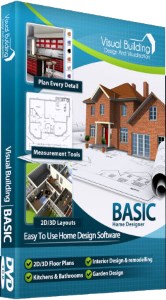
Has been developed as an easy to use design and visualisation tool for self builder,extentions..
£60.00
List price
List price
£39.00
Special online offer
Special online offer
Visual Building PRO
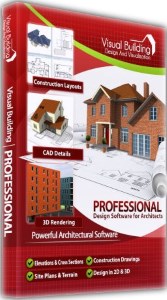
Used by all user groups specifically to create professional plans...
£120.00
List price
List price
£99.00
Special online offer
Special online offer
Visual Building Premium
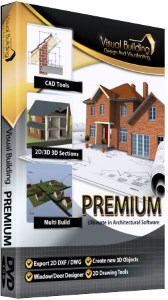
Our most powerful design and visualisation tool specifically created for ...
£180.00
List price
List price
£149.00
Special online offer
Special online offer