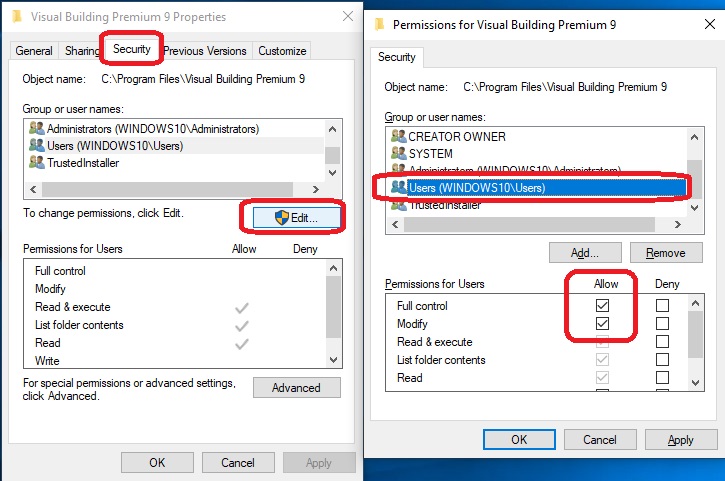Grant yourself access rights for the Visual Building installation directory
Extended use of our software sometimes also requires extended write access to the standard Windows installation directory.
Unless otherwise specified during software setup, software packages are installed in your Windows program folder (C: \ Program Files).
In this directory, the rights of normal users are often restricted by the Windows user account control, so that when saving to this path you get access violations which we try to catch in our software and direct you to this article. Unfortunately, this cannot be solved on the software side, but users must change that manually.
Unless otherwise specified during software setup, software packages are installed in your Windows program folder (C: \ Program Files).
In this directory, the rights of normal users are often restricted by the Windows user account control, so that when saving to this path you get access violations which we try to catch in our software and direct you to this article. Unfortunately, this cannot be solved on the software side, but users must change that manually.
There are a number of different file types in our software. When saving projects, 3D objects etc. in our catalogue, you can use our "Save as ..." dialogs to define an alternative directory in your user directory. You should always have the necessary rights there.
But there are also catalogues that do not offer or manage an alternative path. These include especially standard paths in our AEC directory, i.e. for the catalogues of window constructions, doors, etc. So if you get an error message when saving a file and read this article, you have two options to solve this issue.
But there are also catalogues that do not offer or manage an alternative path. These include especially standard paths in our AEC directory, i.e. for the catalogues of window constructions, doors, etc. So if you get an error message when saving a file and read this article, you have two options to solve this issue.
1. Save the file to a folder where you have the necessary rights. E.g. on your desktop. You can then select the file in your Windows Explorer and copy it to the correct target directory. In case of window constructions, for example, this would be "C: \ Program \ Visual Building…. \ AEC \ WindowConstructions". When copying in a Windows Explorer, you will be asked whether you want to allow access or not.
2. Grant yourself full access to the Visual Building installation directory "C: \ Program \ Visual Building …. \". To do this, open your Windows Explorer and select the Visual Building installation directory. Open the properties dialog of this directory using the context menu on your right mouse button. In this dialog you can define full access for the current user on the SECURITY tab.
2. Grant yourself full access to the Visual Building installation directory "C: \ Program \ Visual Building …. \". To do this, open your Windows Explorer and select the Visual Building installation directory. Open the properties dialog of this directory using the context menu on your right mouse button. In this dialog you can define full access for the current user on the SECURITY tab.
The following screenshot shows the windows property dialog and required settings.
Visual Building Basic
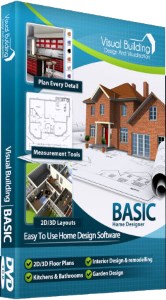
Has been developed as an easy to use design and visualisation tool for self builder,extentions..
£60.00
List price
List price
£39.00
Special online offer
Special online offer
Visual Building PRO
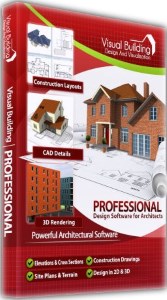
Used by all user groups specifically to create professional plans...
£120.00
List price
List price
£99.00
Special online offer
Special online offer
Visual Building Premium
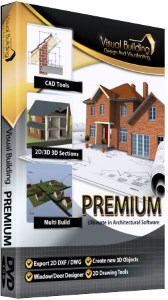
Our most powerful design and visualisation tool specifically created for ...
£180.00
List price
List price
£149.00
Special online offer
Special online offer