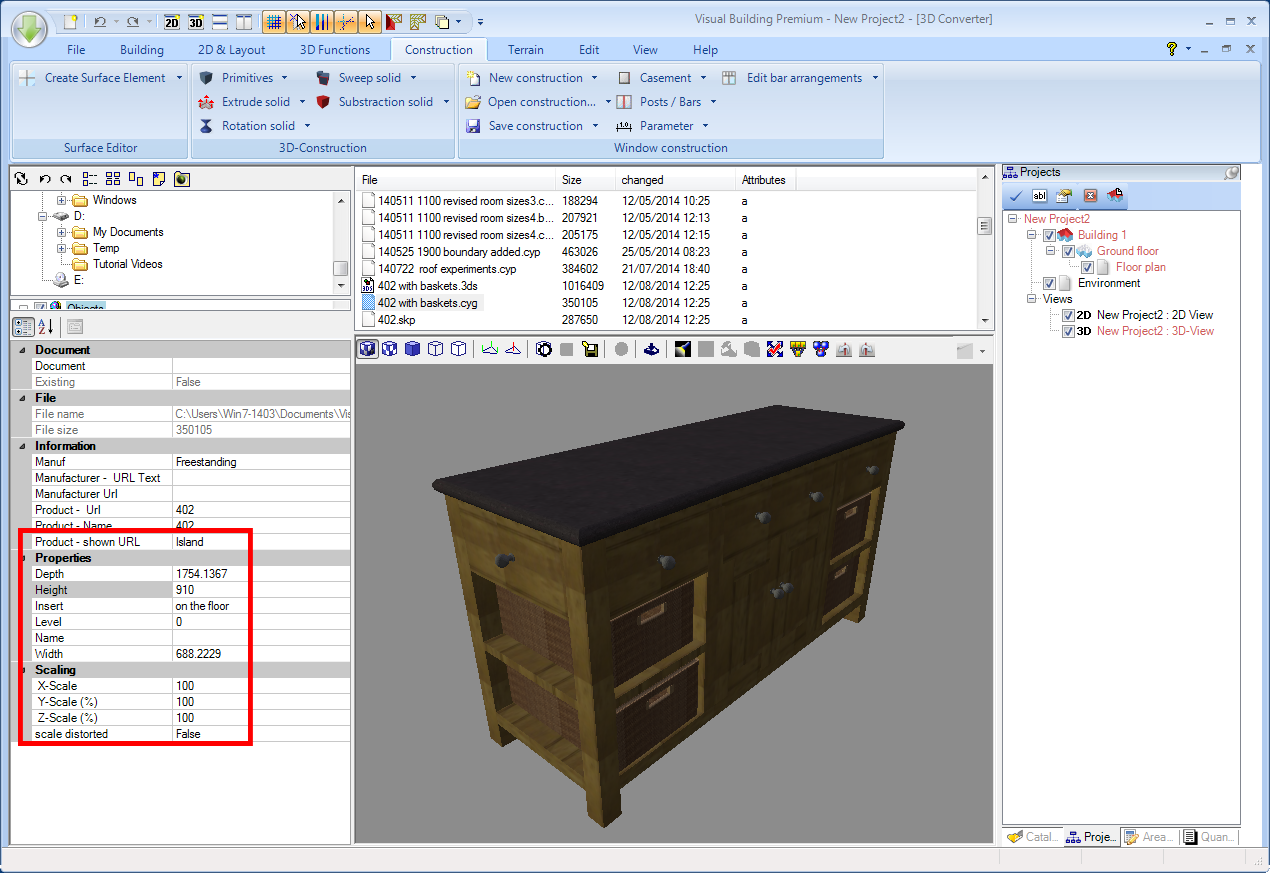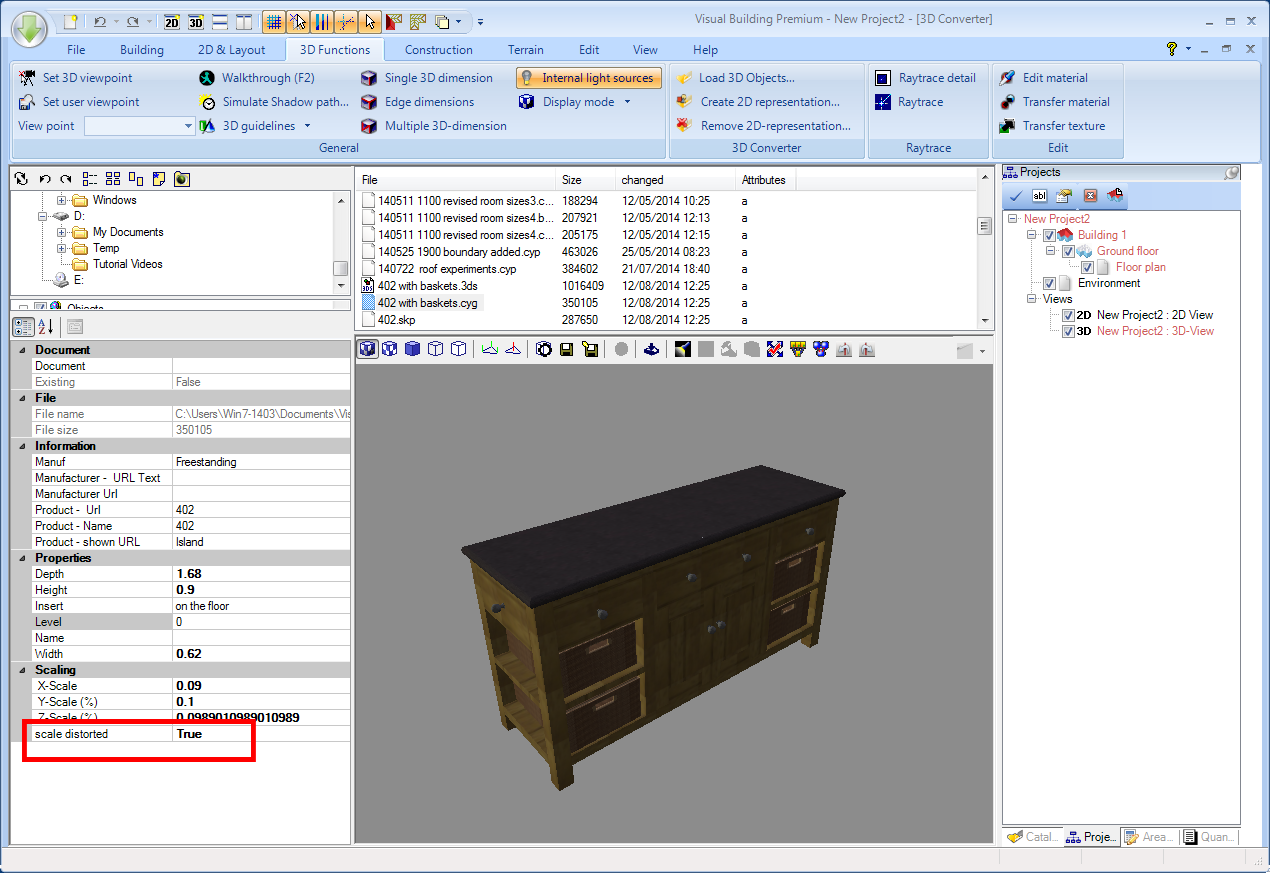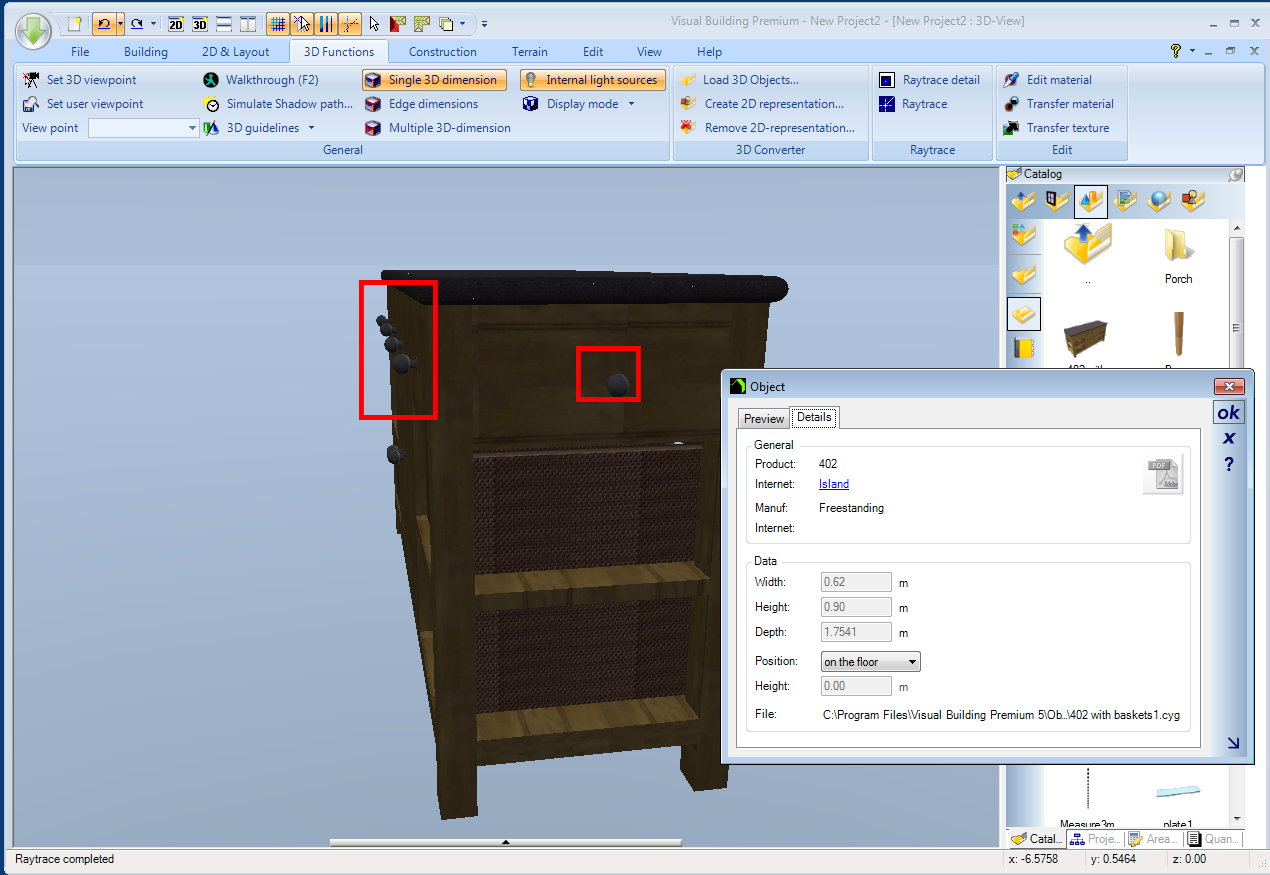Importing the object into Visual Building's 3D Converter (Professional and Premium only) gives this:
Ignore the scaling % and is really only useful if you want to change the size as a %, especially if you want to distort the object by a %.
The data also shows the measured dimensions of the model, in this case 1754m x 910m x 688 m, which is clearly too large. So just enter the actual dimensions (1.68m x 0.62m x 0.9m). If you enter 1.68m as the Depth, (which is actually the length, the other measurements and scale will also change automatically. If the height and width are not what you want, then it can only be that the model was not originally drawn correctly. You can set Scale distorted flag, which will then allow you to set the height and width independently.
Note when you make such dimension changes the model may becpome too small to see, so right click in the window and select Show All.
Note however that the dimensions will include the models external size, so in this case this will include the draw knobs that protrude beyond the depth of the model, so if you make the model 0.62m wide, the actual worktop will be slightly smaller. To be exact the width of the model must also include the amount by which the draw knob protrudes the tops width.
Click to Zoom: The .cyg object loaded into Visual Building
The model will only be as accurate as it was originally drawn. Unfortuneately the actual model scale is not exported with the model so you often need to enter the actual dimensions.
Nice model and textures!