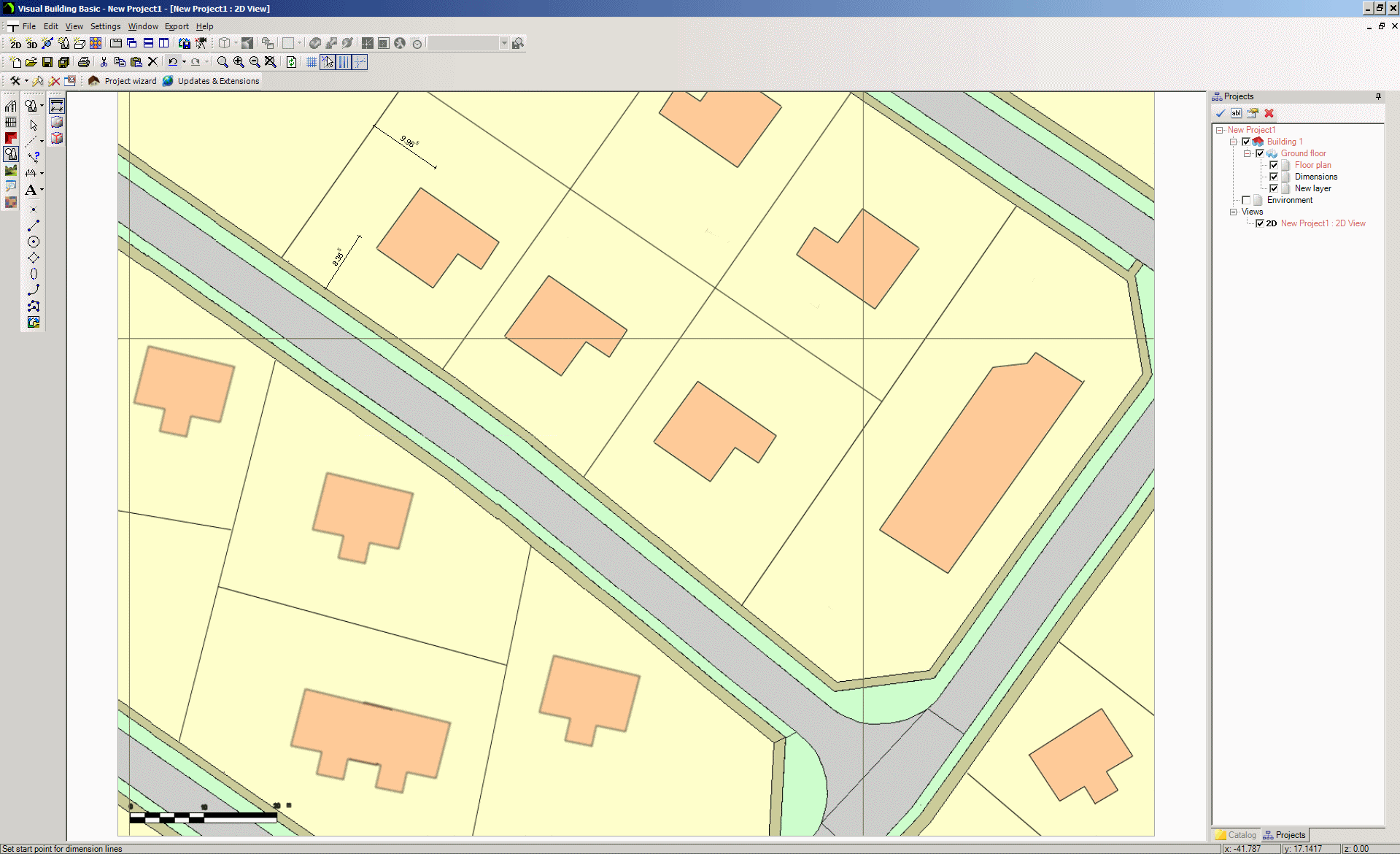You can import location plans and block plans and automatically rescale them within Visual Building to allow you to take off measurements.
(the above image is a made up fictional plan)
Applies to all versions of Visual Building:
1. Create a new project
2. Set the scale to 1: 200
3. In the What Toolbar select the
2D Graphic tool
4.Select
Insert Bit Map in the What Toolbar
5. In the file dialog locate your location plan ( can be .png, .bmp .jpg .gif) and import it
6. Click anywhere in the 2D project window to place it.
7. To correctly scale the imported image right click on the image and in the activated context menu select
Adjust scaling
8. Use a known measurement such as a scale bar in the image to scale the image.
9. Now that the plan is correctly scaled, you can now measure any dimension on the imported image.
This will also work for any imported image including photographs. As long as you know the actual dimension between any 2 points, you can rescale the image to allow you to measure other dimensions on that image.
Also remember that you can also use Visual Building's 2D drawing tools to create your own location and block plans.